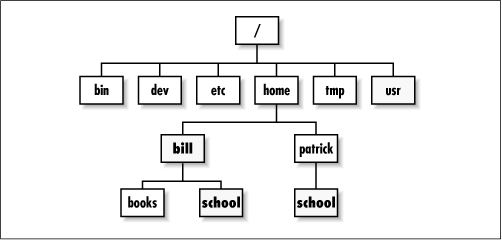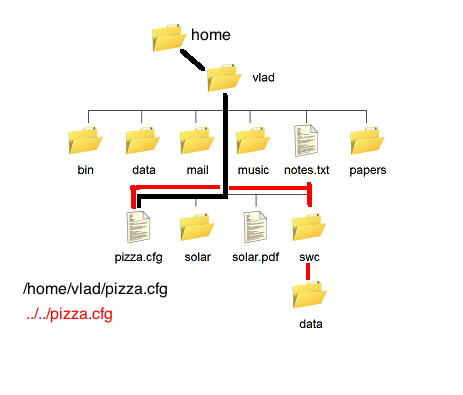Tab Completion and Command History
demos/02-tab_and_history.sh
Globs/Wildcards and Expansion
The shell provides some useful features for generating argument
lists.
Wildcards
- The shell understands some “wildcard” or “glob” patterns.
* matches anything 0 or more times
- Examples:
rm *.txt will remove all files that end with
.txtrm data-*.txt will remove all files that begin with
data- and end with .txtrm */*.log will remove all files that end with
.log and are in a subdirectory of the current
directory.
? matches anything 0 or 1 time
- Examples:
rm data-0?.txt will remove data-01.txt,
but not data-011.txt
Expansion
file-{x,y}.txt expands to
file-x.txt file-y.txt
- Examples:
mkdir dir0{1,2,3} will create three directories named
dir01/, dir02/, and dir03/.
These are provided by the shell, so they will work for
all commands.